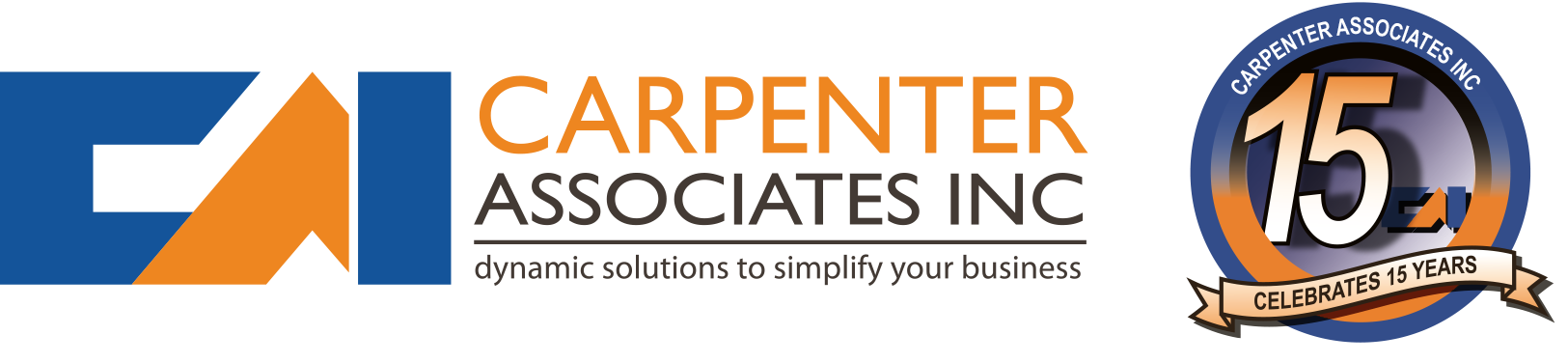Citing numbers released by Apple recently, it has been reported that nearly 86 percent of Fortune 500 companies in the US report deploying or testing the iPad . Many large companies are clearly looking at the iPad as something not just for leisure or entertainment but also for business. Are you considering doing the same? Read on to find out how you can put the iPad to work for your business. The iPad for many is a revolutionary device in that it brings the full power and experience of computing into a form that is easy to hold, easy to transport, and easy to use. Manufactured by Apple, the device uses the same operating system as its earlier iPod Touch and iPhone devices. And just like its smaller brethren it does away with conventional input devices like the mouse or keyboard, instead requiring just the user’s fingers to touch, navigate, and interact with the operating system and installed applications. Key to the success of the device has been the availability of thousands of applications from third-party software vendors – in fact, nearly a hundred thousand of them . These applications range in categories from entertainment, media, education, and even productivity and business. Using these productivity and business applications for the iPad, you can effectively use these devices in the workplace. Here are some specific work scenarios in which you may want to consider the iPad in your business operations: For presentations. Because of its portability, the iPad makes a great device for showing and sharing presentations. Applications like Apple’s Keynote allow you to import and edit PowerPoint presentations. Accessories allow you to connect the device to a monitor or projector. If you’re thinking of doing virtual presentations, there are iPad apps that allow you to do that as well — letting you stream your presentation via the Internet. For Communication and Collaboration. The iPad has built-in applications for emailing, plus more can be added to support audio and even video conferencing. If you want to manage meetings, the iPad’s built-in calendar and address book apps make it a great replacement for a planner, while its larger screen makes it easier to read and manage than your cellphone or smartphone. It has built-in support for third-party mail and calendar applications like Microsoft Exchange, Google Mail, and Calendar. You can also download and use additional applications to help you manage your tasks, monitor projects, share files, post and read stuff in your social networks, and much more. For field assignments. The iPad’s light weight and portability make it a great companion while out on the road. You can install and configure VPN clients to securely connect to your office network when in the field, or use any of the business applications you use in the office — especially cloud-based ones. Again, using the built-in productivity tools you can use the iPad to manage your itinerary while on assignment. For travel. As a travel companion the iPad is unmatched, with a wide breadth of apps for managing flight and hotel booking information, expenses, and more. Use the built-in tools to manage your travel itinerary, and use the communication and collaboration tools to check on progress at the office. During lulls, breaks, or after office hours, easily shift modes and use the iPad as a media viewer or news reader for information and entertainment. Industry-specific apps. There are dozens more business cases in which the iPad can be put to work. For example, as a store or point-of-sale display, or even a point-of-sale device. Companies are using it to replace manuals, and schools are using it to replace stacks of books. There are many more ways the iPad can be used for business. Are you considering using it for your business as well? Do you know of other uses? Let us know!