 One of the most popular aspects of the modern business ethos is productivity. We are always looking for ways to make our company, and ourselves, more productive. Programs like Microsoft Office allow us to turn the computer into an office productivity machine, and any way to make this more efficient helps us. One thing to do is set your most used Office program, usually Outlook, to open when you start your computer.
One of the most popular aspects of the modern business ethos is productivity. We are always looking for ways to make our company, and ourselves, more productive. Programs like Microsoft Office allow us to turn the computer into an office productivity machine, and any way to make this more efficient helps us. One thing to do is set your most used Office program, usually Outlook, to open when you start your computer.
Here’s how you can get an Office program to automatically open upon startup of your computer.
On Windows
- Start your computer normally and when you’re at the desktop, click the Start button, or Windows orb, which is usually located in the bottom left of your desktop.
- Point to All Programs followed by Microsoft Office.
- In the drop-down menu, hover your mouse over the program you want to open when your computer starts up, press and hold Control and click and drag it into the Startup file.
If you follow this, a shortcut of the program will be made and placed into the startup folder. If you don’t press and hold Control, the program will be moved into the Startup folder, and you will have to navigate to Startup every time you want to open the Office program.
On Mac
- Open System Preferences and select Accounts.
- Select the account you log in with followed by Login Items.
- Press the plus button under the list of programs and select the Applications folder.
- Scroll down to the Microsoft Office program you would like to open at startup, click on it and press Add. If you can’t find it, type the name of the Office program into the field with the magnifying glass.
When you next start up your computer, the program(s) you have chosen should open as soon as the computer boots up. It’s important to remember that any programs you add to the startup process will cause the computer to boot up more slowly. If you’d like to learn more tips on using Office in your business or workplace, please contact us.
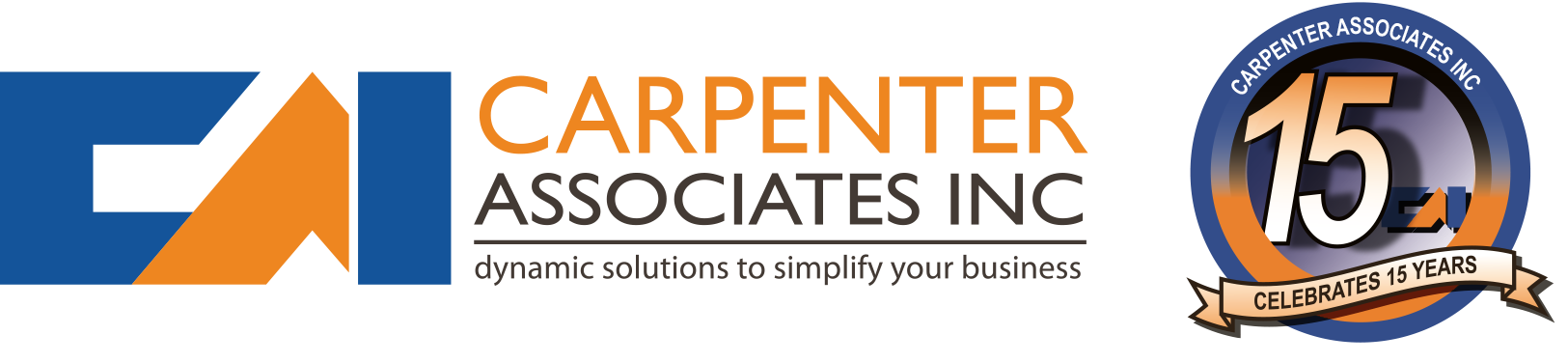
You must be logged in to post a comment.